_________________________________
Question 1: How to join a town?
First of all, you have to click on the top left shield (the orange circled shield on the picture) :

Secondly, you have to click on “World Map” on bottom left (the orange circled thing lol)
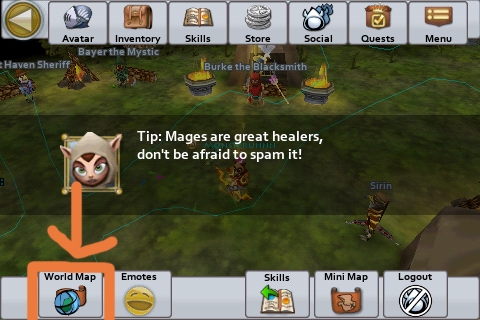
Thirdly, you need to choose the town you want to join (Choose Balefort town for now) and then, click on “Enter Town”.
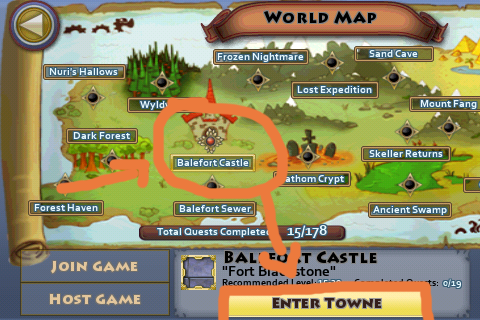
_____________________________________
Question 2: What is CS?
CS is the Consignment Store, it’s the place where you can buy and sell items. Many “Merchants” use it to getting rich, by buying items cheap, and reselling for high prices. You need to know very well CS’s items to be able to be a good merchants

!
_____________________________________
Question 3: Where is located the Consignment Store (CS)?
You must be wondering right now.. Why the hell did he make me join Balefort town??..
Guess what

.. CS is located in Balefort town lol ^^
But where…
.. Go foreward, and go left to arrive in a quite big place, the CS home

! Look pictures and arrows on the floor

^^


Here you arrive in the “Big Place” lol ^^.. You must be seeing 3 Artie, who are standing on chests.. Click on one of them (
Orange circles around them)..
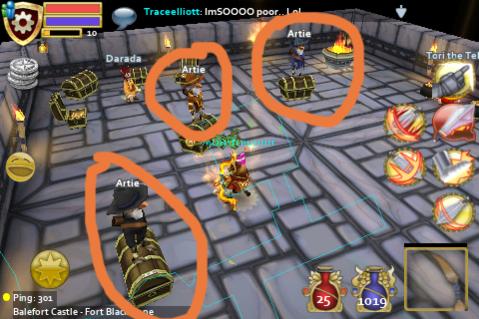
Then Click on “Buy/Sell Items (
orange rectangular) :
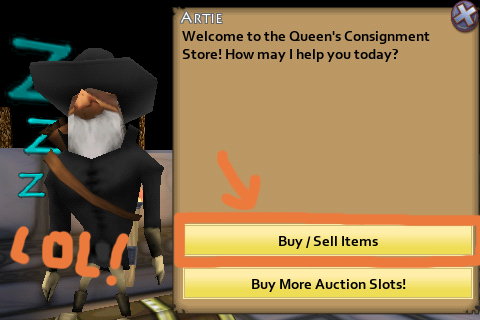
__________________________________
For the next questions, I’ll refer to this pictures with the colours :
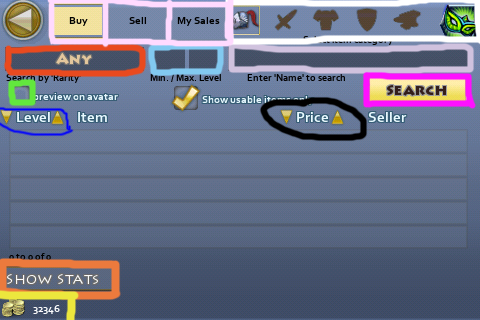
__________________________________
Question 4: What is CS main page composed of?
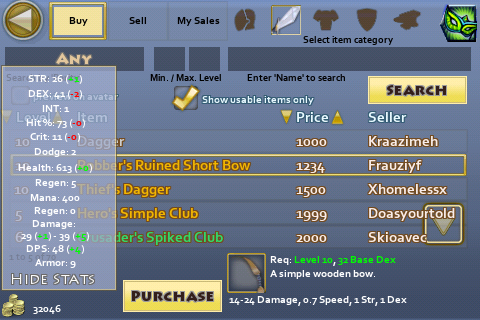
_______________________________________
Question 5: How can we buy items?
Oh! This item adds me +3damage! I wanna buy it !.. But how?..
It’s really easy

!
You just have to click on the item, and to click on “Purchase” located at the bottom, and to confirm you wanna buy it by clicking on “Purchase Item”. Then a message “You have purchased: [ITEM NAME]” will appear.
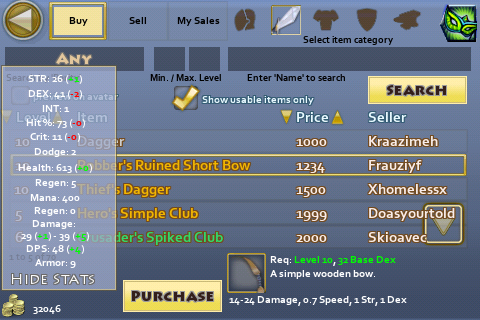
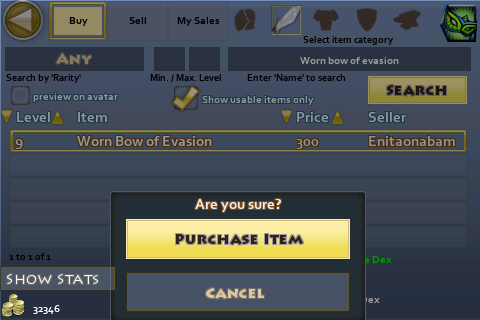
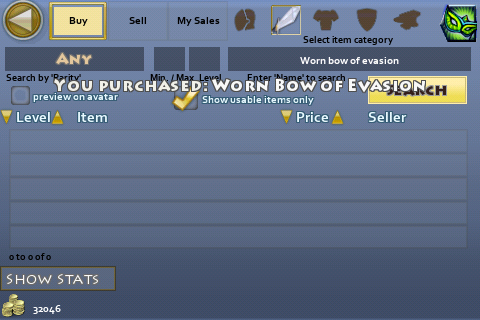
Now you just have to go back to town by clicking on the top left arrow, to click again on the top left shield, and to click on “inventory” this time. Then you click on the purchased item, and you “Equip’ it. Then Enjoy !

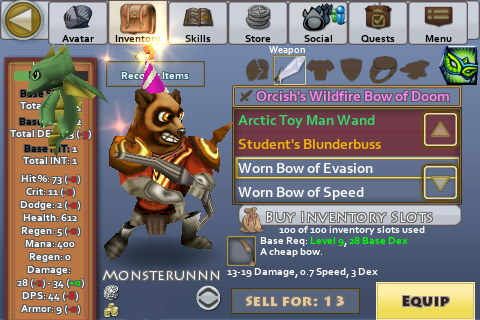

__________________________________
Question 6: How can we sell items?
Indeed, you can sell items in Consignment store! How to proceed? Here are the steps :
1) Be sure you want to sell the item, remember it’s name.
2) Go to CS by clicking on Artie, as earlier (cf Question 3)
3) Here you’re back in main CS page. You need to click on the “sell” button on the top (on the picture of Question 4, it’s the top middle
pink square, at the right of “buy”)
4) There you arrive into Selling page… here is a picture of it :
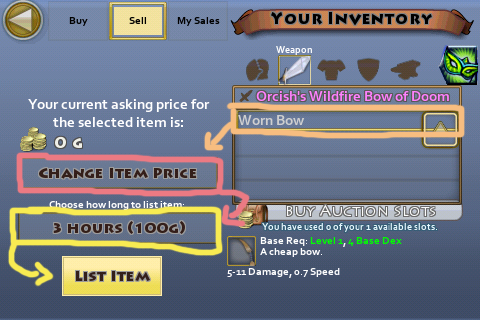
5) Click on the item you want to sell.
6) Click on “Change item price” (Pink rectangular on the picture above)
7) Choose how long you want to list your item by clicking on 3 Hours ([Amount]g) (the yellow square on picture). Note that the most expensive you’ll list an item for, the most gold you’ll need to pay to put it in cs..
Little equation (X is the price you’re listing your item for) :
- For Listing an item 3hours, you’ll need to pay :
-> 100+(X/100) gold
- For Listing an item for 11 Hours, you’ll need to pay :
-> 250+(X/100) gold
- For Listing an item for 23 Hours, you’ll need to pay :
-> 500+(X/100) gold - For Listing an item for 3 days, you’ll need to pay :
-> 1000+(X/100) gold
MEGA unknown TIP !! (even oldest players shouldn’t know it :O)
--> As a tip, I would say you that listing item for 951 gold worth as much as listing it for 1049 gold .. Indeed, in equation :
100+(951/100) =109.51=110
100+(1049/100) = 110.49= 110
So it makes same amount of gold

! So make your own calculates to be sure you can’t list for more for the same price! ^^
8) When you have chosen how much gold to put it for, click on “List Item”.
9) You should receive a message “[iteù] has been listed for X gold”.
10) Then, you need to wait someone to buy it.
11) To check if your item was sold, click on “My sales”. If it didn’t sell, your item should appear in “Pending” page, and the time remaining is on the right. If it sold, you need to click on “Complete”, to click on the item sold, and then to click on “Complete Sale”
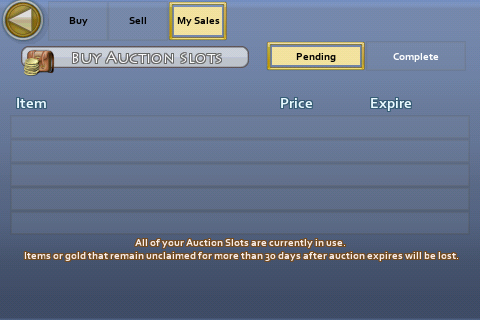
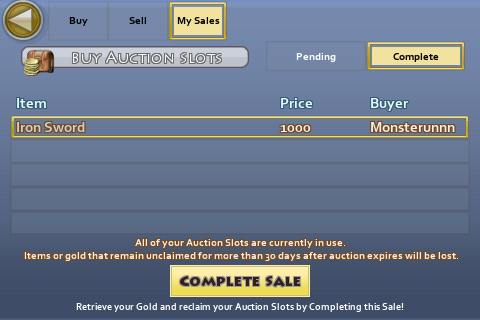
12) Here it is !! Enjoy your gold! And you now can buy others items with it !

!
_________________________________________
Here is the end of the Consignment Store guide !! I hope you liked it, and that it really helped you to discover or to know better the Consignment Store!^^!
Have fun Everyone, and Long Life to PL !


!
!
!
.. CS is located in Balefort town lol ^^
! Look pictures and arrows on the floor
^^

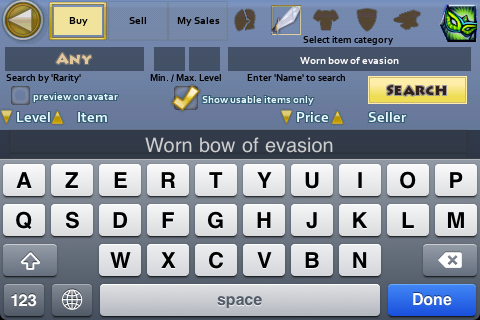
)
!
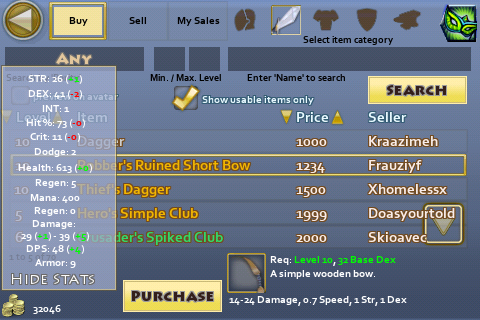
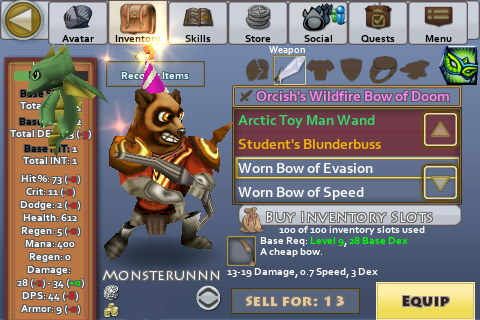
! So make your own calculates to be sure you can’t list for more for the same price! ^^
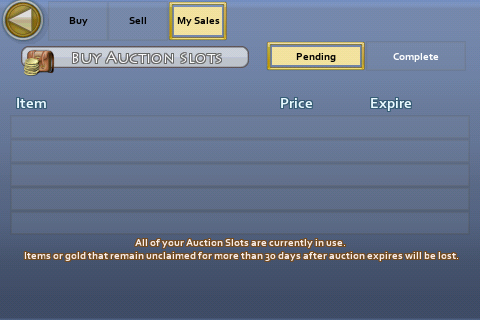
!
): http://www.spacetimestudios.com/showthread.php?53156













Bookmarks